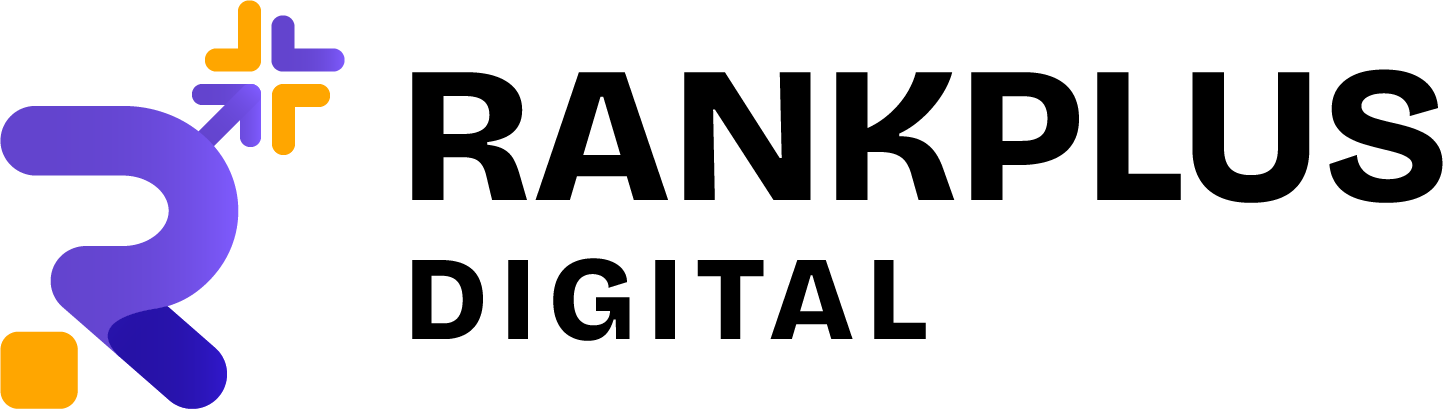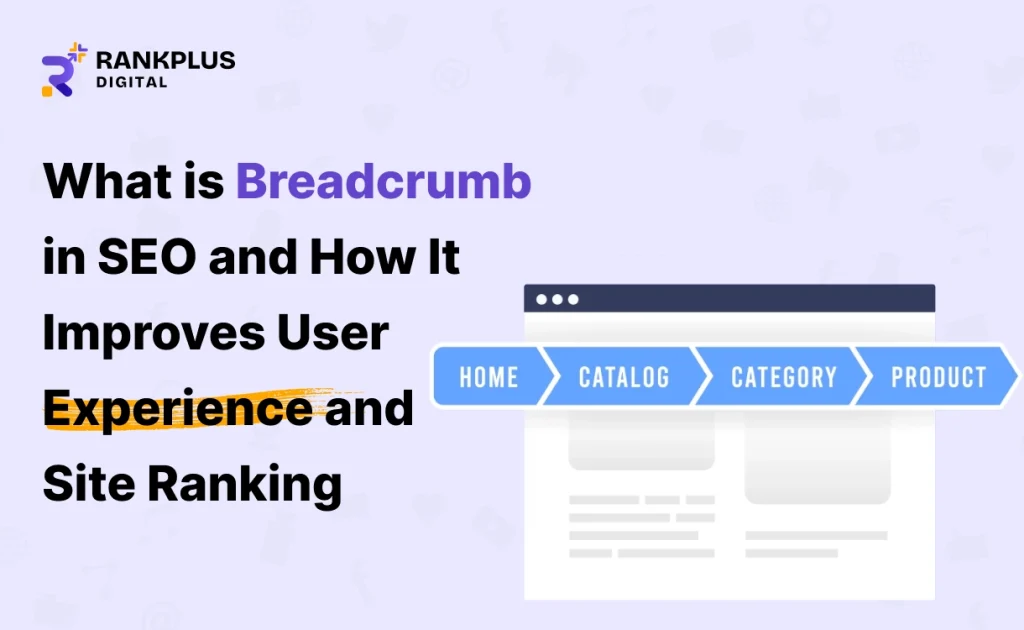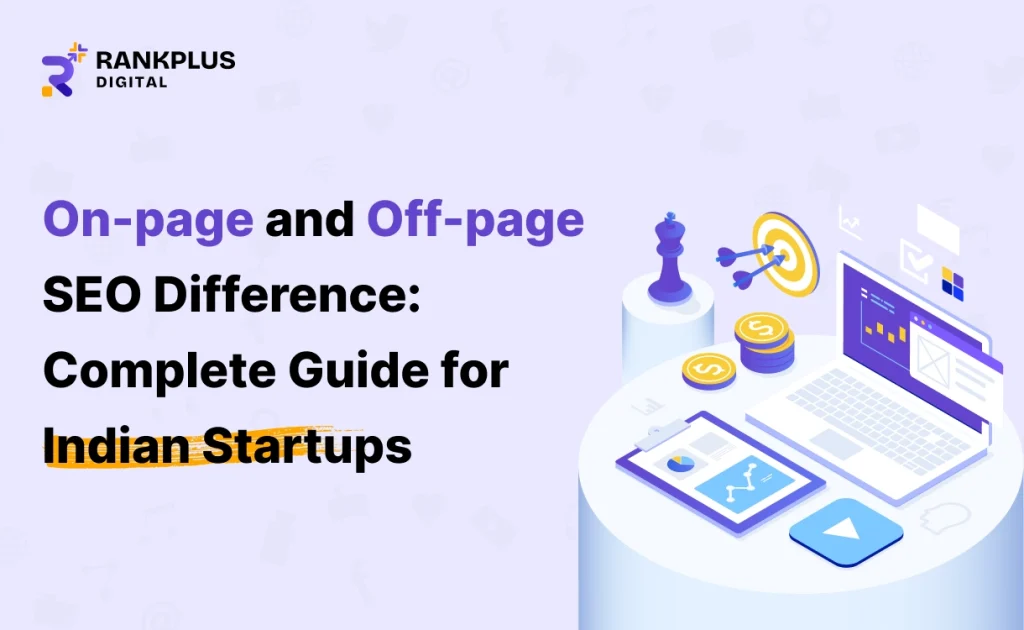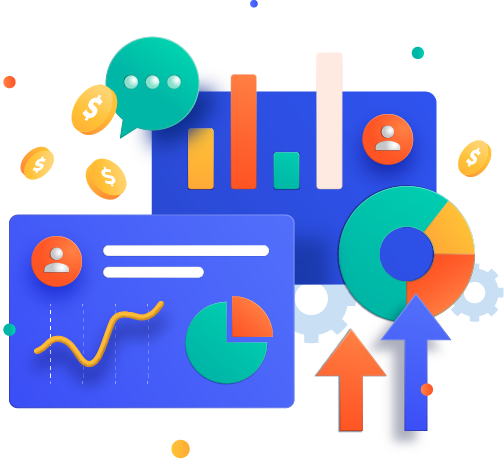You are not alone in case you have been struggling with multiple content duplication in your WordPress site. The estimates given by SEMrush show that one in three websites has duplicate content issues that they are not aware is hurting their search engine optimization. Among the biggest answers to this problem is learning how to add a canonical tag in WordPress because it is crucial to have more than one instance of the same page on the search engine because it is confusing to the search engines and ruining your ranks.
At that point there are canonical tags. Having known how to add a canonical tag in WordPress, you can inform Google what version of your page should be considered the center one. This does not only aid in preserving your SEO equity but also your ranking signals and avoiding receiving unnecessary crawl budget waste.
What Is a Canonical URL in SEO?
Canonical tags are especially important in websites that are constructed using WordPress because the platform tends to create the duplicate content automatically with the help of the archives, tags, categories, and pagination. Failure to do your canonical correctly can lead to conflicting signals being sent to search engines and this will reduce your rankings. The knowledge of how to add canonical tag in WordPress can enable you to correct such failures successfully, so that your preferred version of your pages is recognized by search engines, and your overall SEO results are enhanced by it.
For example:
<link rel=”canonical” href=”https://www.example.com/main-page/” />
This query informs Google: There are several different versions of this content, but this one is the most important one.
Canonical tags are most applicable to WordPress sites because archives, tags, categories and pagination create an automatic duplicate version of your article.In the absence of an apt canonical configuration, your site might be sending mixed messages to the search engines, resulting in reduced ranking.
How to Add Canonical Tag in WordPress with Rank Math
The Rank Math is one of the simplest tools to manage the canonicals. This is an SEO-friendly, lightweight, and easy to use plug-in that lets you set canonical URLs in a few clicks.
When you edit a post or page in WordPress, scroll down to Rank Math’s “Advanced” and you will have a canonical URL field. It is as simple as pasting your favorite link, updating the post and it is done.
This approach works best when you have published the same content on various pages or sites, and you need to reestablish control over the core URL.
Canonical tag in WordPress, that is how to add it without the use of a plug-in.
Not all people enjoy working with plugins and fortunately enough, you can also add canonical tags without using a plug-in on WordPress.
The first option is through your functions.php file. With a short code snippet, you can make every page generate a self-referencing canonical tag automatically:
function add_custom_canonical_tag() {
if ( is_singular() ) {
echo ‘<link rel=”canonical” href=”‘ . get_permalink() . ‘”/>’;
}
}
add_action(‘wp_head’, ‘add_custom_canonical_tag’);
The other way is to make changes to your theme directly by editing your header.php file, and adding the canonical tag code. This however should be done with caution since any theme update may override your work.
Unless you want to do some code editing, use Rank Math or another SEO plugin.
Canonical URL in WordPress: How to Get It Right?
Knowing how to set canonical URLs in WordPress is not enough — you need to follow best practices to make them effective.
Always add self-referencing canonical tags even when no duplicates exist, to avoid confusion.
Use HTTPS and the correct domain version to prevent splitting your authority.
Don’t set multiple canonical tags on the same page. If you do, Google may ignore all of them.
Don’t combine noindex with canonical — either exclude the page or consolidate it, not both.
With paginated archives, canonicalize to the main archive page.
These are tiny details that can greatly differ in the way search engines perceive your site.
Some of the most common errors with WordPress Canonical URL.
Although it sounds simple, there are still a lot of mistakes that are made by the owners of WordPress sites.
The worst error to commit is to allow various SEO plug-ins to duel it out. To take a specific example, when you have both Yoast SEO and Rank Math installed, they can produce conflicting canonical tags. This produces sound rather than clarity.
An additional frequent error is directing your canonical to the incorrect variant of a URL, either an http: version rather than an https: version, or even to a page that does not exist. Some falsely form canonical loops, with Page A pointing to B and Page B pointing to A, and then Google neglects these two pages (excluding the links between them).
How to Use a Canonical Tag Generator to Add Canonical URLs in WordPress
When you are in doubt of which form of your URL you need to declare as canonical, there is a very easy canonical tag generator. These tools will allow you to enter your selected URL and create HTML code that will be ready to use. then you can add this to your WordPress header manually or inject it in a code manager plugger.
This is particularly helpful for complex sites with multiple parameters, filters, or tracking codes.
Real Example: Why Canonicals Save Rankings
The WooCommerce site had over 5000 duplicate product filter URLs (e.g., /?size=medium&color=blue). After the proper canonical tags have been applied, Google used to index the main product pages, but not the variations.
The outcomes were rapid: duplicated pages in the search engine decreased by 40% and organic traffic increased by 18 percent within three months.
This is why it is possible to say that learning how to add a canonical tag in WordPress does not only help to avoid sanctions, it has a direct positive impact on visibility and performance.
Wrapping Up
One of such behind-the-scenes SEO tools is canonical tags, which are massive in terms of their weight. Learning to add a canonical tag in WordPress allows you to have the authority to control ranking, avoid problems of duplicate content, and centralize link authority to the appropriate places.
Being consistent and deliberate is the most important part, regardless of whether you use Rank Math, a manual procedure without the use of a plug, or even a canonical tag generator. One canonical URL should be present in every page of the wordpress.
Correct your canonical tags today, and you will receive less spam in the index, higher positions, and more sustainable search engine optimization in the long term.
FAQs About Canonical Tags in WordPress
How to insert a canonical tag?
You can insert it manually by adding the following code inside your <head> section:
<link rel=”canonical” href=”https://www.example.com/page/” />
How to add a canonical tag in WordPress Rank Math?
Edit your post or page → scroll to Rank Math’s advanced settings → paste your preferred canonical URL → update.
How to set rel canonical in WordPress?
You can either install an SEO plugin like Rank Math or Yoast, or edit your theme files/functions.php to include <link rel=canonical> in your header.
How to canonicalize a URL?
Choose your preferred page version (https, correct domain, no tracking parameters) and set it as canonical so Google indexes that version.
Bhavika Dave
Bhavika Dave is a digital marketing strategist with 13+ years of expertise in SEO, PPC, and online growth. She helps brands dominate search, capture leads, and turn clicks into loyal customers.